In the Sales > Analytics section you'll see your estimated and confirmed sales, and in the Sales > Reports section, you'll see just your confirmed sales.
Analytics
In Royalties > Analytics, the platform displays the Estimated Royalties Graph until the last sales report was uploaded.
The estimated royalties are updated monthly between 15th-30th and the info will appear in 60 days. For example, February royalties will be uploaded on 15th-30th April. So, to visualize correctly your royalties in the graph you have to select a "starting date" and an "ending date" with not less than 60 days and click on "Reload data".
The system will show the Estimated Royalties Evolution in each channel with a different colour:
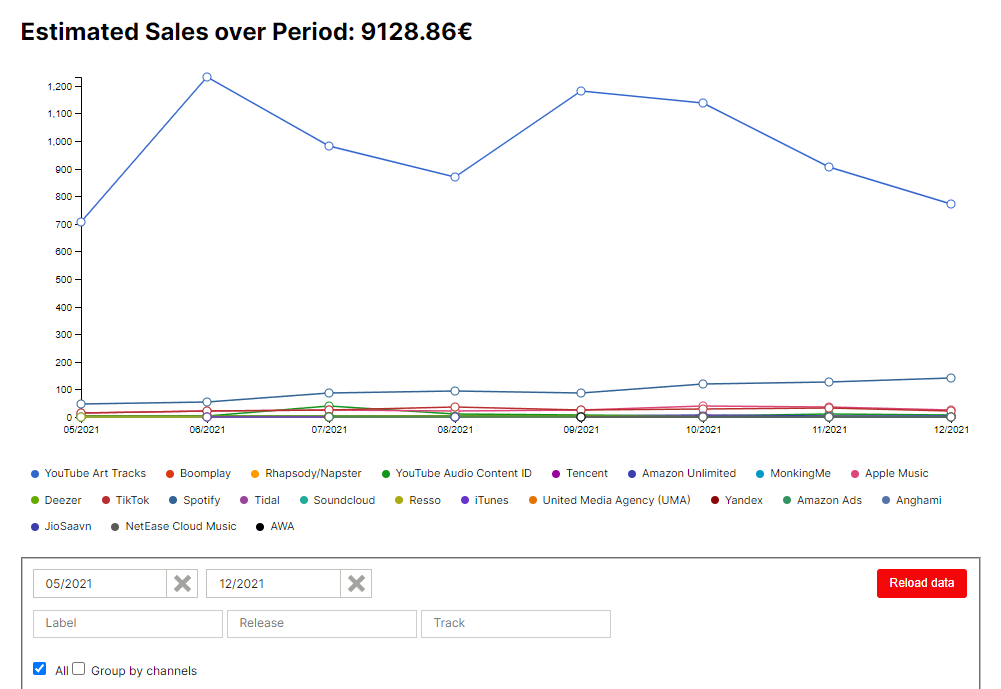
Below the graph you can use different filters so you can analyze your estimated sales according to the following guidelines:
- Date/period.
- Label.
- Release.
- Track.
- Channels.
If you place the mouse on any graphic points, you will see the respective amounts in concrete periods.
Reports
In the section Royalties > Reports you can check your royalties reports. They are already processed, confirmed, and added to your Balance.
With the “Request Report” option, you will be able to download reports on demand, which means that once you request the report for the corresponding sales or confirmation period, you will see the status of the request in the same tab.
A file containing all transactions included in this royalty report can be downloaded. This information is fully transparent, as we transfer the exhaustive information that each channel shares with us.
Once you have these files downloaded, you can open them with Excel or a similar program.
Balance
In the section Royalties > Balance you can see your current balance as well as all different history transactions like orders, or deductions:
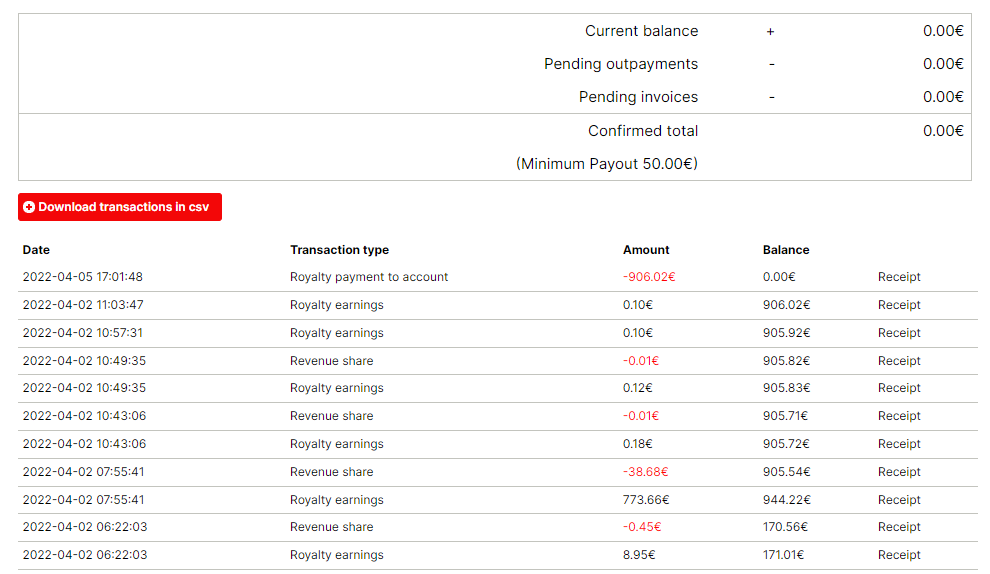
Here you'll find the following information reflected:
- Current balance: Current balance in your account
- Pending outpayments: The pending outpayment requests that have to be paid.
- Pending invoices: if you have a pending invoice payment, you will see it here as a deduction.
- Confirmed total: Payable balance. As long as the balance reaches the minimum threshold, you can request the payment with the "Request outpayment" button.
- Date: On which the transaction was made.
- Transaction type: Here you can find your earned sales (Royalty earnings) if you used the balance for a distribution service (Royalty settlement against invoice) or the outpayment request that you already received (Royalty payment to account)
- Amount: Transaction total amount
- Balance: Accumulated balance after the transaction
If you click on the "Receipt" button you will see the transaction receipt file that you can print or download.
Note for the Admin: This information may vary depending on the setup being applied.